Trends
Insights
Trends and industry updates
The latest on all things automation and integration

Product
BPMN 2.0 in iPaaS: Visual integration you can actually understand

Trends
Talkflows: How two Nordic leaders broke free from legacy systems
Trends
AI without roadblocks: How to solve the top 10 AI challenges

“The one-click migrate button isn’t coming.” Why now is the time to move beyond BizTalk
.png?width=660&height=660&name=jenga2%20(1).png)
Trends
Beyond the black box: Why transparency defines the next era of enterprise AI
Trends
Agentic AI is here: How every industry can prepare for the next wave of automation
.jpg?width=660&height=660&name=DU1A2098%20(1).jpg)
Product
Frends User Day 2025: Ideas, ingenuity and the first-ever AI automation hackathon

Trends
From AI hype to human readiness: What CIOs took away from Gartner IT Symposium 2025

Opinion
Secure, traceable and transparent - the path to protecting citizens' data
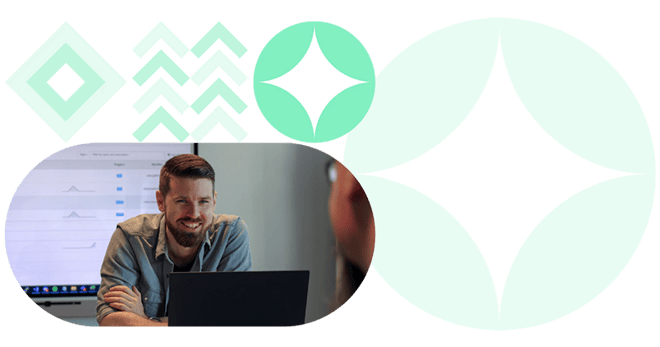
The best integration platforms (iPaaS) for mid-sized companies in Europe
Product
From agents to outcomes: Governing agentic AI across your iPaaS workflows
.jpg?width=660&height=660&name=Incident%20%26%20alert%20workflow%20automation%20(1).jpg)
Trends